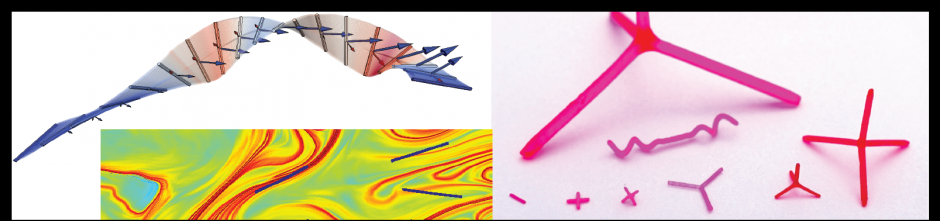- The first step is to email Henk Meij and ask him to set up an account for you on the cluster. After emailing him, download an ftp client (for example, FileZilla) and an ssh client (for Mac users, your Terminal application is all you need; for Windows users, SSH Secure Shell Client is an example of an ssh client). The ssh client is what you will use to actually submit jobs to the cluster, while the ftp client is how you will most conveniently see the contents of your folders and transfer files up to the cluster.
- Once your account has been set up, log in on the ssh client using the command “ssh [username]@greentail.wesleyan.edu” or “ssh [username]@swallowtail.wesleyan.edu”.
- Swallowtail is a little slower, but it (and petaltail) is where to run trial jobs or ones that might crash the cluster. More important jobs should be run on greentail. All of the codes included in these directions, including the one later that is designed to fail, can be run on greentail, so the remainder of these instructions will just refer to greentail. To learn more about the difference between greentail and swallowtail, check the cluster documentation or email Henk.
- Enter the password assigned to you.
- The first thing you should do is change your password, which you can do by the command “ssh –t [username]@greential.wesleyan.edu passwd” and then following the instructions in the prompts.
- Log in on the ftp client using the Host sftp://greentail.wesleyan.edu and the password you set up. The Port should be 21 or 22.
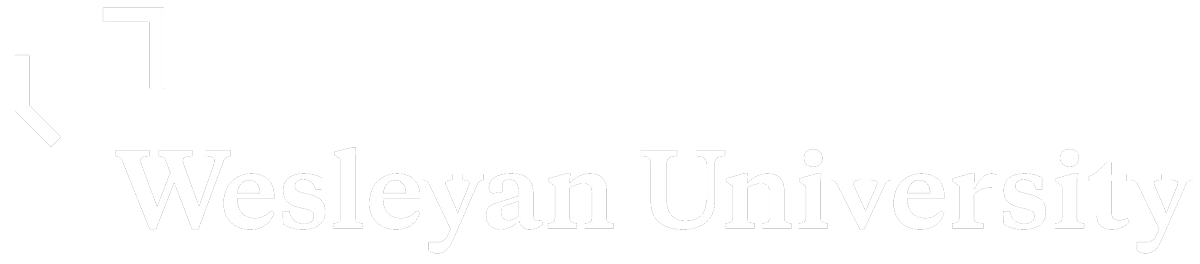
Fluid Dynamics and Soft Condensed Matter Lab
Greg Voth, Wesleyan University